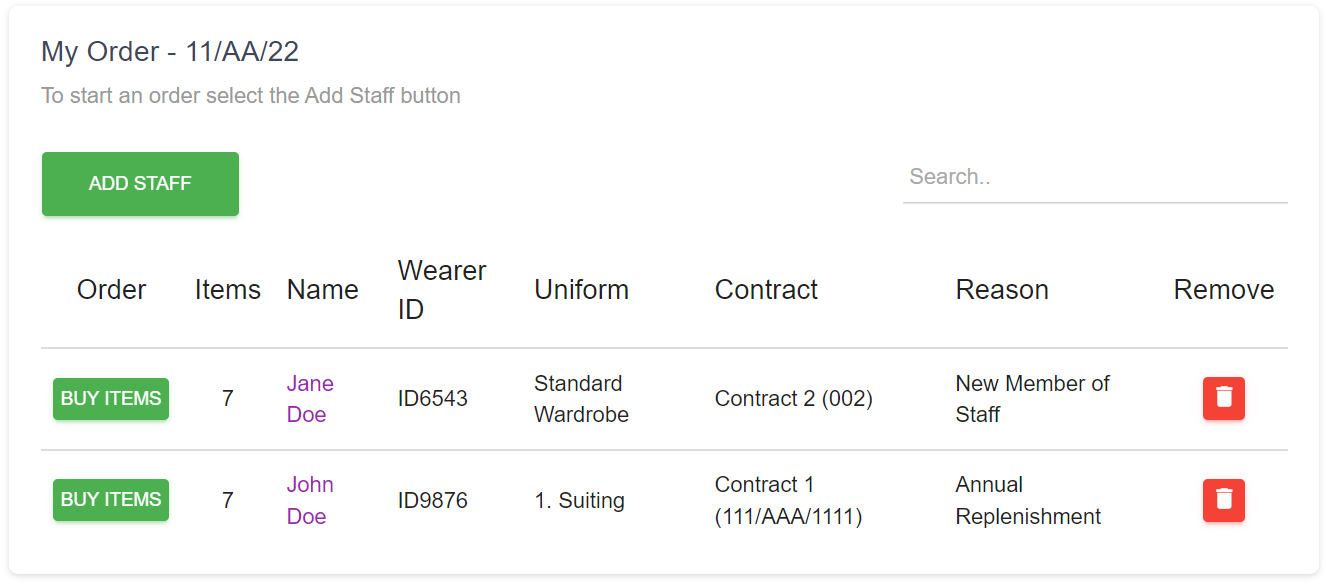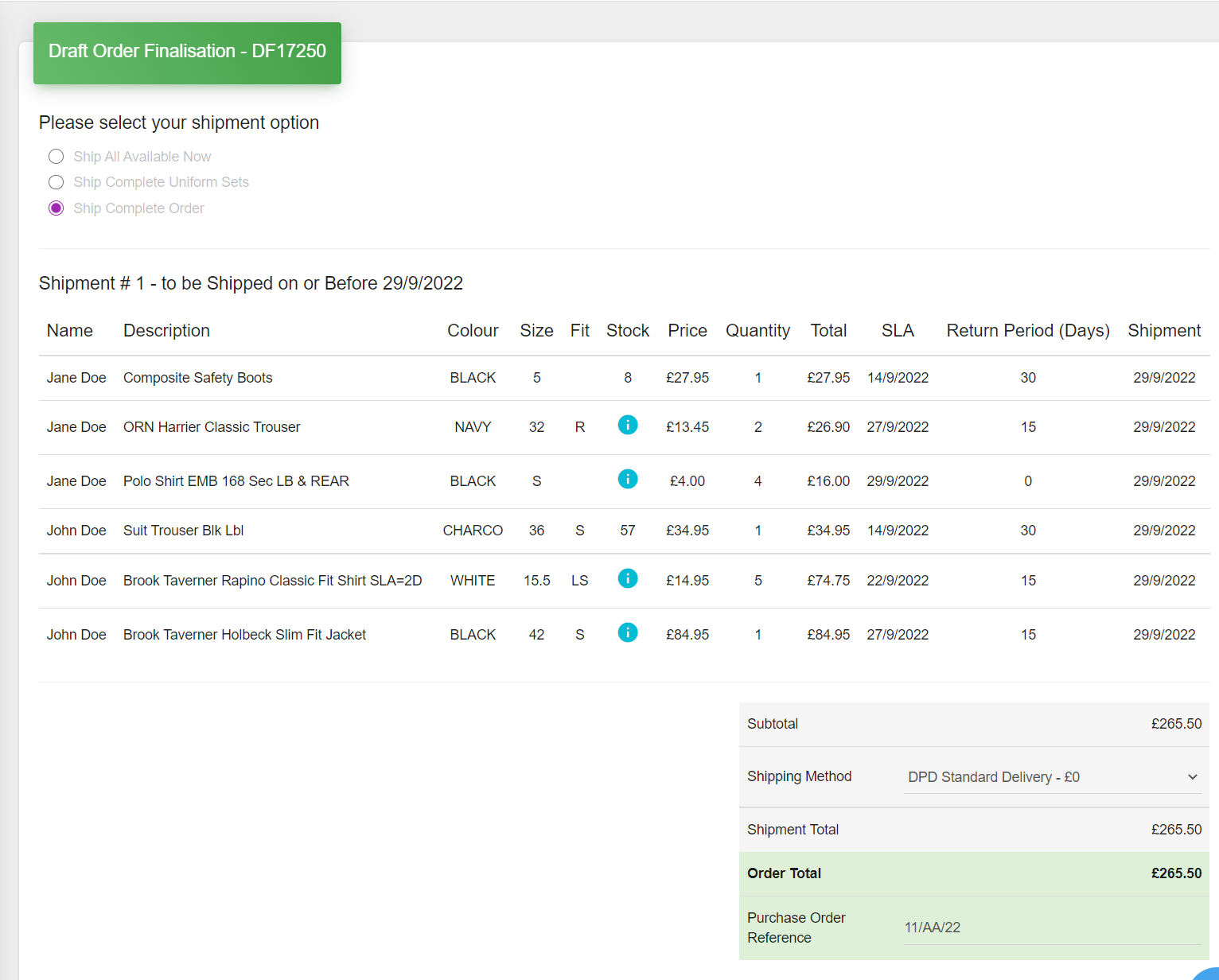Ordering
Ordering has been created to be simple and fast. The portal guides you to the wardrobe where you add sizes and quantities and then you are ready to checkout.
Ordering
Ordering is at the centre of your portal system and is designed to be simple and fast with a minimum number of steps.
Click the ‘start order’ button, confirm the address, pick your staff and quickly build your order ready for checkout.
The portal will populate your default branch address, or you can select from saved addresses, or create and save a new address.
Enter an order reference here in your company format or, if you have a budget enter your order reference at checkout when the total order value is known.
Next, we will add some staff.
Address and Reference
Choose your staff and add them to your order.
You can add as many as you like.
Now, lets go shopping… click ‘buy items’.
Adding Staff
Here is your wardrobe.
The portal will guide you to fill in the fields.
This company uses entitlement by quantity. Simply click the ‘autofill’ button or enter the quantities manually.
Now let's get ready to checkout...
Items
Your order summary is shown on the header.
Jane Doe has 7 items and an order reason 'New Member of Staff'.
John Doe also has 7 items and an order reason of 'Annual Replenishment'.
It's checkout time…
Ready to checkout…
Checkout the order.
SLA dates show when your items are ready to ship.
If you would like the stock items to be shipped today, then select the ‘ship all available now’ button.
Pick your carriage options and you are ready to checkout.
Click ‘checkout’ and you will receive an order confirmation by email.
You can also view your orders on the 'Received Orders' page.
Your order will be delivered in named uniform packs ready to wear.